Change is Hard. Please read this Q+A section carefully.
- . When logging into Duo for the first time on your phone, you may see a security notification like the one below.
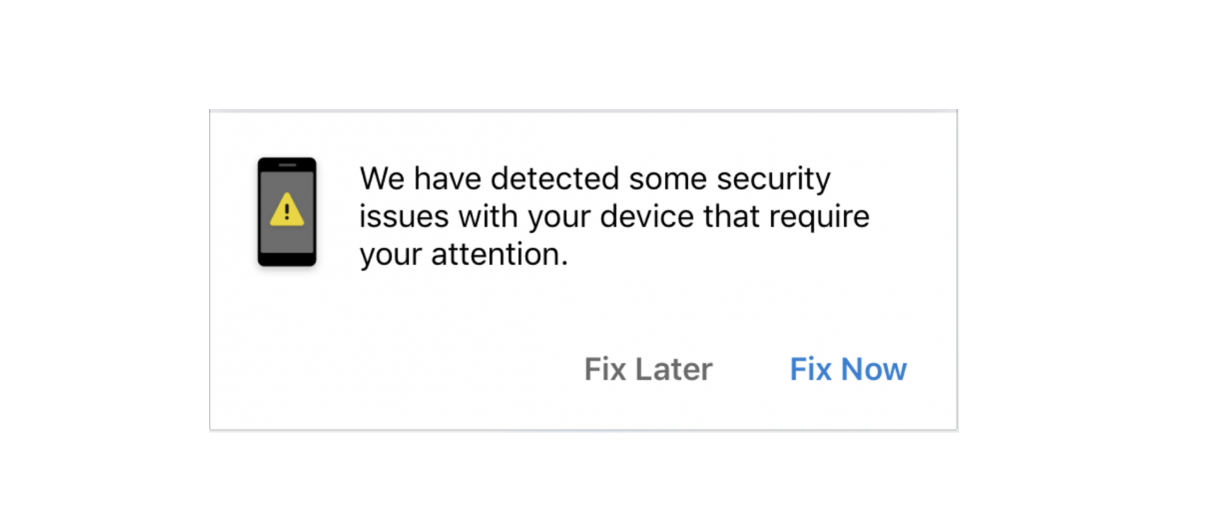
You will be able to will be able to see a more detailed explanation under Fix Now.
In this example, Duo is alerting the user that the operating system should be updated so that the phone is as secure as it can be. Duo is able to function despite this issue, however Duo will not work if your phone does not have a screen lock enabled. Without this, anyone would be able to gain access to your phone and in turn, gain access to your MICA account. - Duo does not take the place of your password, it is a two-factor authentication meaning it works in addition to your password (factor number 1). If you see this error, you need to reset your password.

- "What do I do if I have left my phone at home?"
This system ideally utilizes your phone, so please make all efforts to have it on your person at all times. As a preventative measure, you can add a MICA desk phone to your Duo account in addition to your cell phone. You will need to add a secondary device. After the phone is added you will have multiple devices to choose from under Device. When Duo calls you, they will ask you to press the number 1 to authenticate.
If you are using your MICA desk phone, You need to first press, "POUND (#)" then "4" then "1"
In a worst case scenario, the Help Desk can provide you a one time bypass pin. - My device asks me for a Duo push every time I login
This could be due to several factors. First, your web browser remembering you is dependent on your browser's cookie settings. If you are online through a new browser you haven't used before or in incognito mode you will always be asked for a Duo Push.
Check your duo settings by attempting to login to MICA.edu/login. Your Duo screen should have a box checked, like below, for "Remember Me for 7 Days" or "30 Days"
- I do not any kind of cell phone and I do not have a desk phone
Without a cellphone of any kind or a landline at ready access, we recommend you obtain a USB Hardware Key. These work like a flash drive and authenticate your account when they are plugged in. The Yubico website has several compatible models, for instance:
https://www.yubico.com/product/security-key-by-yubico/#security-key
If you choose to obtain a key, please contact the Help Desk for assistance enrolling it.